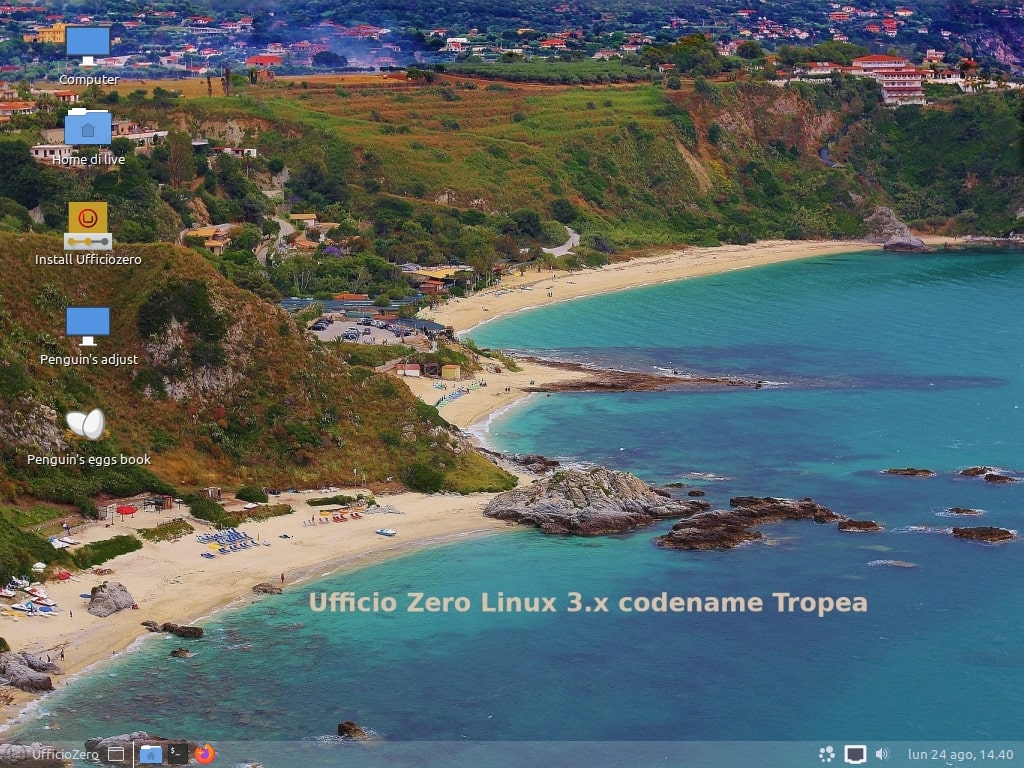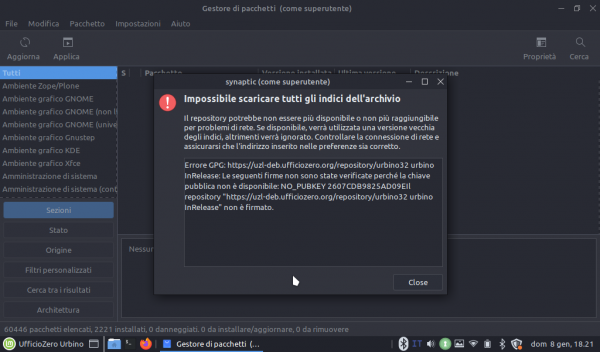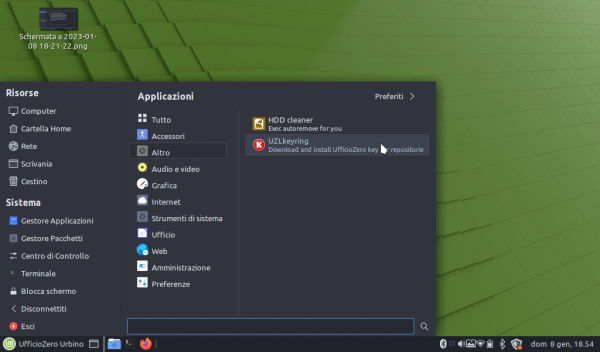Table of Contents
UFFICIO ZERO LINUX codename TROPEA
When required, please use evolution password to install Tropea 3.0 on your hard disk. We have inserted:
- Aruba Sign installer in main menu
- DWService for remote assistance in main menu
- Ufficio Zero post-install in main menu
- Jitsi Meet in secondary hidden menu, that can be activated by clicking central mouse button
Please update apt cache, before launch Ufficio Zero post-install.
If you want to watch Tropea installation video you can visit this on LBRY.TV
D-Link nas and others don't connect/work
If you have a D-link nas or others and you can't connect it, the problem may dependes from new samba package and it configuration. You can solve this problem by editing the smb.conf file with this command:
sudo nano /etc/samba/smb.conf
and adding the following string with its comment:
#This is the configuration for D-Link nas client min protocol = NT1
after this, You can reload samba service or restart your system.
How to upgrade Eggs
- Before upgrading your system you must open your terminal and purge the old eggs version applying this command:
sudo apt purge eggs
- Then you can upgrade yur system and install the new eggs version (7.7.18_1) and our automateeggs package with this command in terminal:
sudo apt install eggs automaticeggs
or with Synaptic.
How to upgrade from Tropea 3.0 to Tropea 3.1
First of all, you must upgrade Eggs following the previous step and then you can open Synaptic entering your password and select and install the package called “upgradeufficiozero”. This package create a shortcut on your main menu under System Tools called “Upgrade UfficioZero”. You can click on it and insert sudo password when required to upgrade Linux Mint repository from Ulyana to Ulyssa version.
Otherwise you can open a terminal and execute this command
sudo apt install upgradeufficiozero
and then run our UfficioZero Upgrade utility present in System Tools menu.
We have posted a video showing these operations at this link on our LBRY.tv channel.
How to upgrade from Tropea 3.1 to Tropea 3.2
Please see this article.
How to add others UfficioZero repositories
We have released new package that add many other repositories located everywhere, due to bandwith limit on our servers.
To use Garr mirror (located in Italy) by default, you can select the replace button when asked, during the system update.
How to solve problem with our repository
On June 2nd We updated the signature on our repositories therefore the keyring package update was released before June 28th automatically on the PCs that have performed the updates. However, it can happen that after June 28, if users have not performed system updates, the same can report signature problems on our repository. In this case, to remedy the problem, you can download and install the keyring package from this link: https://ufficiozero.mirror.garr.it/uzl-deb/tropea/pool/main/u/ufficiozero-keyring/ufficiozero-keyring_2022.06%2Bnmu2_all.deb to solve this problem.
On January 2, 2023 We recreated all our repositories on a new server so if your system gives you an error about the InRelease file or the new key of the new repositories during the updates, don't panic!
Here are 3 short alternative procedures to use:
Option 1:
download the new package from https://uzl-deb.ufficiozero.org/repository/tropea/pool/main/u/ufficiozero-keyring/ufficiozero-keyring_2023.01_amd64.deb and then with right mouse click select to open it with Gdebi.
Insert your root password and open the main menù and lauch UZLkeyring from Other menù and enter your root password and update synaptic or via the Update Manager click on Check for Updates.
Here below some screenshots for Urbino release:
Option 2:
Open your terminal and copy and paste this command:
curl -sS https://uzl-deb.ufficiozero.org/repository/ufficiozero-key.gpg | gpg --dearmor | sudo tee /etc/apt/trusted.gpg.d/ufficiozero-keyring.gpg
then open the Update Manager and Check for Updates.
Option 3:
Open your terminal with root privileges with this command:
sudo su
then insert your root password and copy and paste this command:
wget -O - https://uzl-deb.ufficiozero.org/repository/ufficiozero-key.gpg | apt-key add -