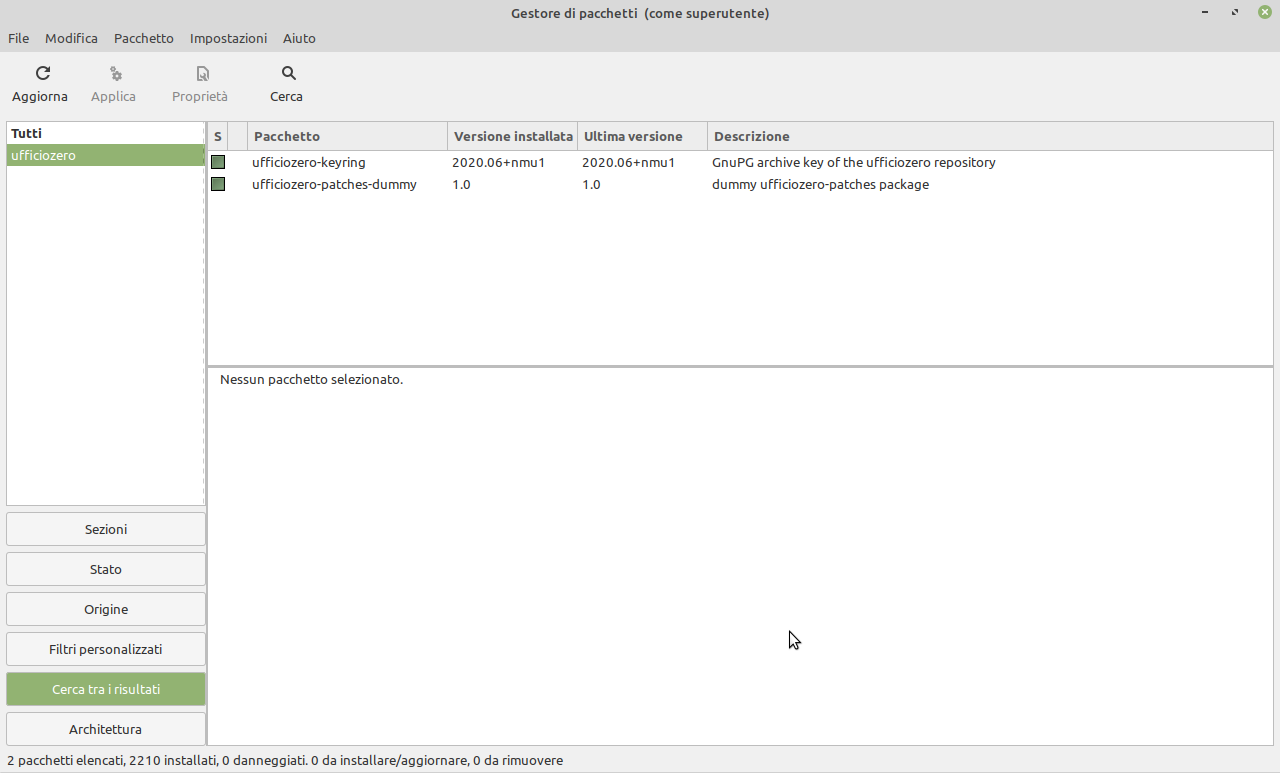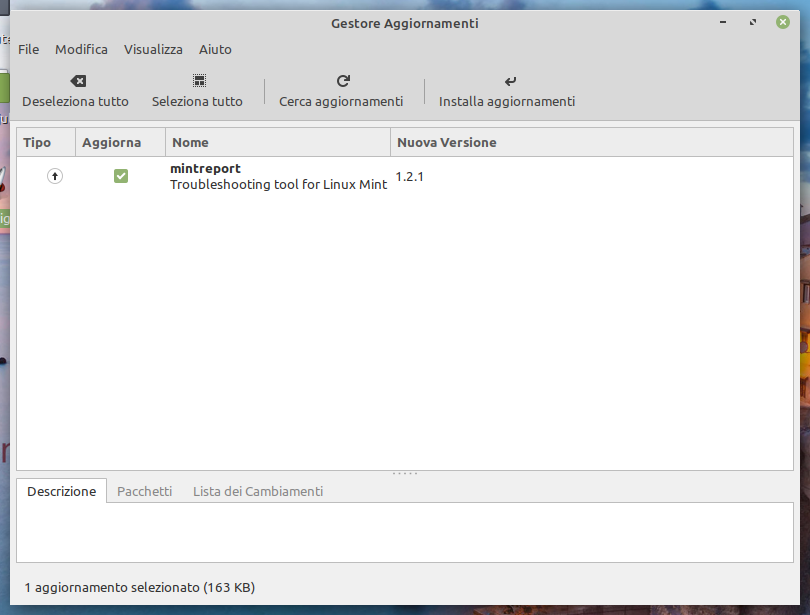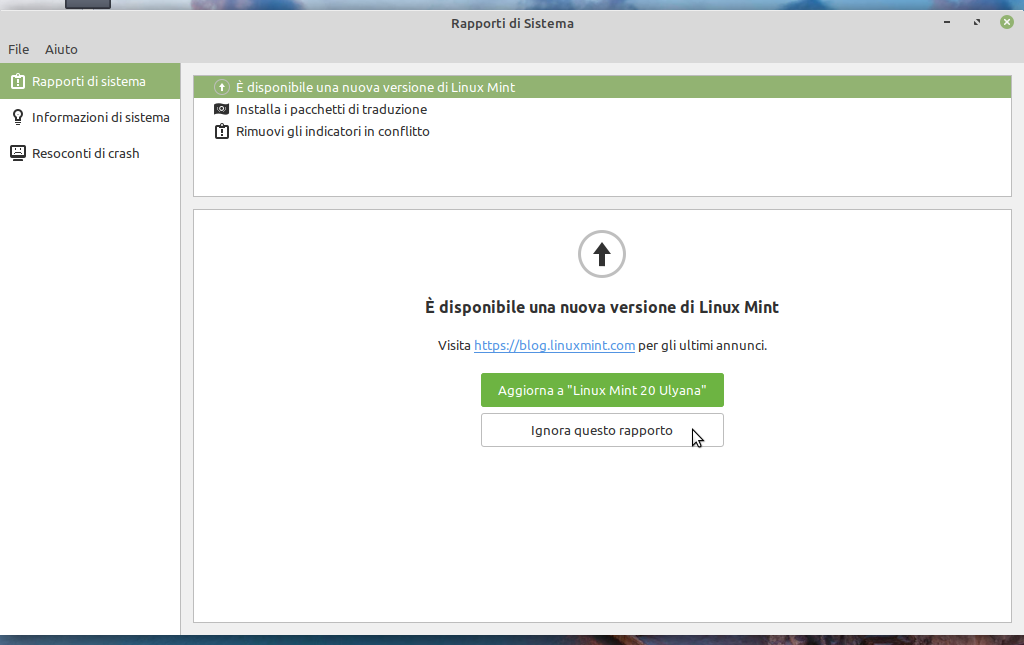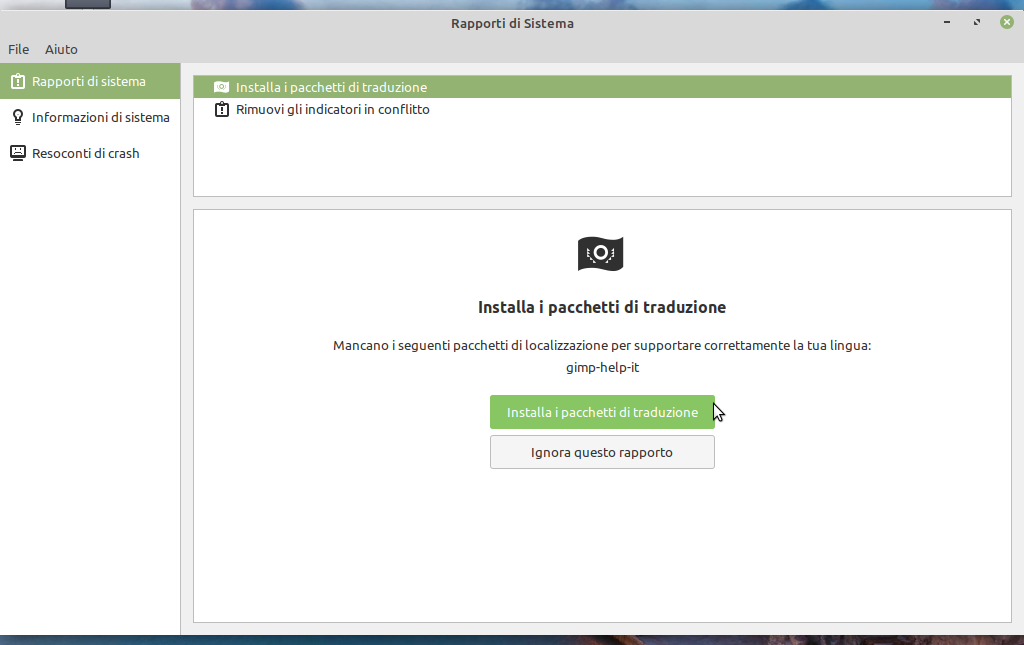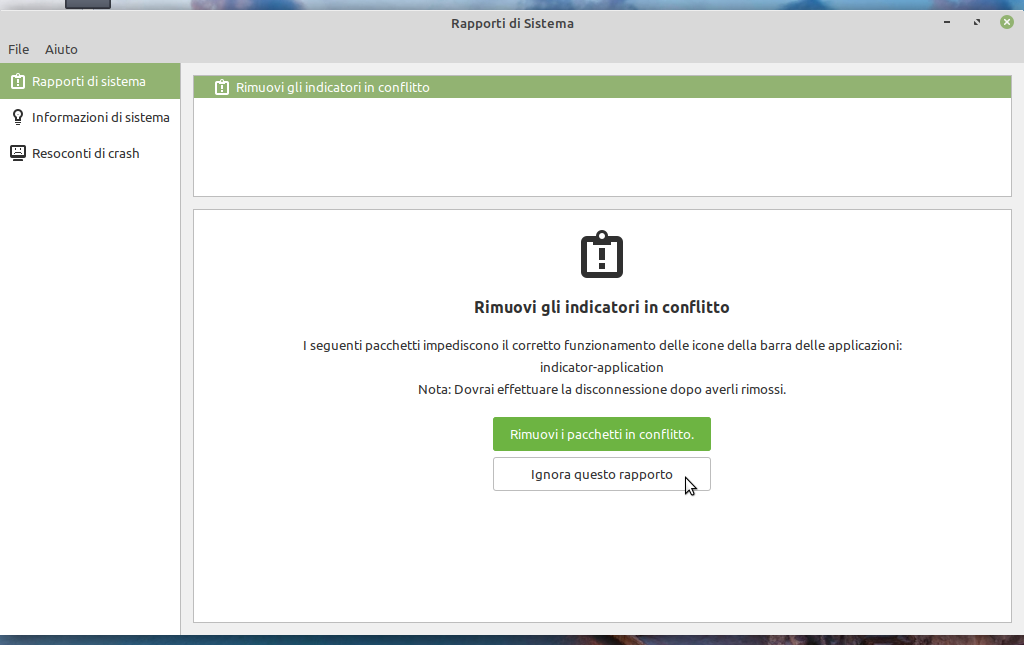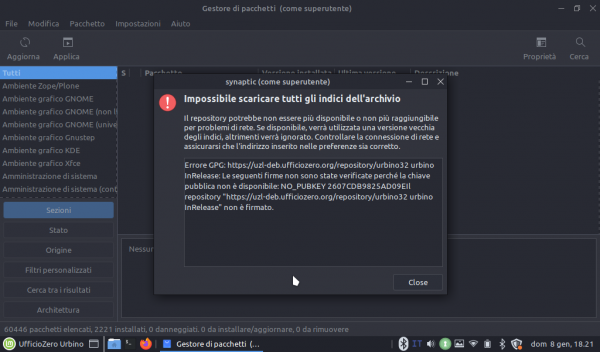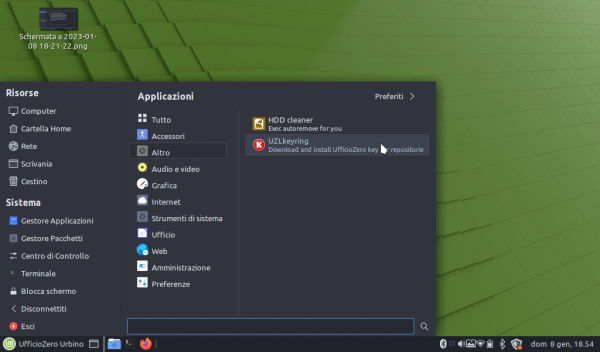Table of Contents
Ufficio Zero 2.0 Vieste (only 64bit)
this main page contains some informations about Vieste version.
how to install Ufficio Zero 2.x Vieste
This video about installation may be helpful for you.
credentials for live use
If asked please use for both username and password “ufficiozero”, if you want to try our live before install it.
Upgrade from Vieste 2.0 to Vieste 2.0.1
open a console and with root privileges enter this command:
wget -O - https://uzl-deb.ufficiozero.org/repository/ufficiozero-key.gpg | apt-key add -
then edit the file /etc/apt/sources.list adding this line:
deb http://uzl-deb.ufficiozero.org/repository/vieste/ vieste main
the next step is to update the system with the list of repositories with this command also with root privileges:
apt-get update
and to open synaptic and install the following packages to search them for ufficiozero:
now you can close synaptic and console opened and restart your system. Our ufficiozero-keyring package updates our repository key when is required and ufficiozero-patches-dummy can release update patches related to system operation.
From this moment you may receive updates also from our repository.
Vieste 2.0 & Vieste 2.0.1 troubleshooting
If you have installed one of these version it is important to do these things below in order not to make the system unstable:
- Linux Mint repositories propose the update below
- You can install this package but then your system may offer some other screens
- Now, if you run the update you may have an unstable system because the update may can break our packages, so your choice must be to ignore the upgrade to mint ulyana
- If the system suggests updating the language packs, you can do this:
- If the system offers you to remove the conflicting indicators, ignore this message below:
Ufficio Zero Vieste 2.0 & 2.0.1 are based on Linux Mint 19.3 but have also other stable packages modified to make it more pleasant to use the system. These packages are located on our repository that works parallel to those of mint.
New splashscreen for Vieste 2.0 and 2.0.1
If you have installed Ufficio Zero Vieste 2.0 or 2.0.1 version with our repository, you can update the splashscreen with “U” and red spinner, by installing our ubuntu-system-adjustments-2019.12.09.2+nmu1 and then you can do this command through console:
sudo update-initramfs -u
our packages are delivered through our repository and proposed like updates. This is necessary to align graphic aspects for the various versions based on Linux Mint 19.3/20
D-Link nas and others don't connect/work
If you have a D-link nas or others and you can't connect it, the problem may dependes from new samba package and it configuration. You can solve this problem by editing the smb.conf file with this command:
sudo nano /etc/samba/smb.conf
and adding the following string with its comment:
#This is the configuration for D-Link nas client min protocol = NT1
after this, You can reload samba service or restart your system.
Hidden boot splash on Vieste 2.0.2
Calamares installer modifies the grub, both in bios and efi, removing “splash” so this causes that boot splash is hidden. You can use a work-around after installation is done by editing the file /etc/default/grub and adding splash immediately after quiet. Then you can use this command:
sudo update-grub
to make it permanent. For those who builds the iso it is better to take action on this file at line 116 you can add splash to quiet [“quiet splash”]
How to add others UfficioZero repositories
We have released new package that add many other repositories located everywhere, due to bandwith limit on our servers.
To use Garr mirror (located in Italy) by default, you can select the replace button when asked, during the system update.
How to solve problem with our repository
On June 2nd We updated the signature on our repositories therefore the keyring package update was released before June 28th automatically on the PCs that have performed the updates. However, it can happen that after June 28, if users have not performed system updates, the same can report signature problems on our repository. In this case, to remedy the problem, you can download and install the keyring package from this link: https://ufficiozero.mirror.garr.it/uzl-deb/vieste/pool/main/u/ufficiozero-keyring/ufficiozero-keyring_2022.06%2Bnmu2_all.deb to solve this problem.
On January 2, 2023 We recreated all our repositories on a new server so if your system gives you an error about the InRelease file or the new key of the new repositories during the updates, don't panic!
Here are 3 short alternative procedures to use:
Option 1:
download the new package from https://uzl-deb.ufficiozero.org/repository/vieste/pool/main/u/ufficiozero-keyring/ufficiozero-keyring_2023.01_amd64.deb and then with right mouse click select to open it with Gdebi.
Insert your root password and open the main menù and lauch UZLkeyring from Other menù and enter your root password and update synaptic or via the Update Manager click on Check for Updates.
Here below some screenshots for Urbino release:
Option 2:
Open your terminal and copy and paste this command:
curl -sS https://uzl-deb.ufficiozero.org/repository/ufficiozero-key.gpg | gpg --dearmor | sudo tee /etc/apt/trusted.gpg.d/ufficiozero-keyring.gpg
then open the Update Manager and Check for Updates.
Option 3:
Open your terminal with root privileges with this command:
sudo su
then insert your root password and copy and paste this command:
wget -O - https://uzl-deb.ufficiozero.org/repository/ufficiozero-key.gpg | apt-key add -