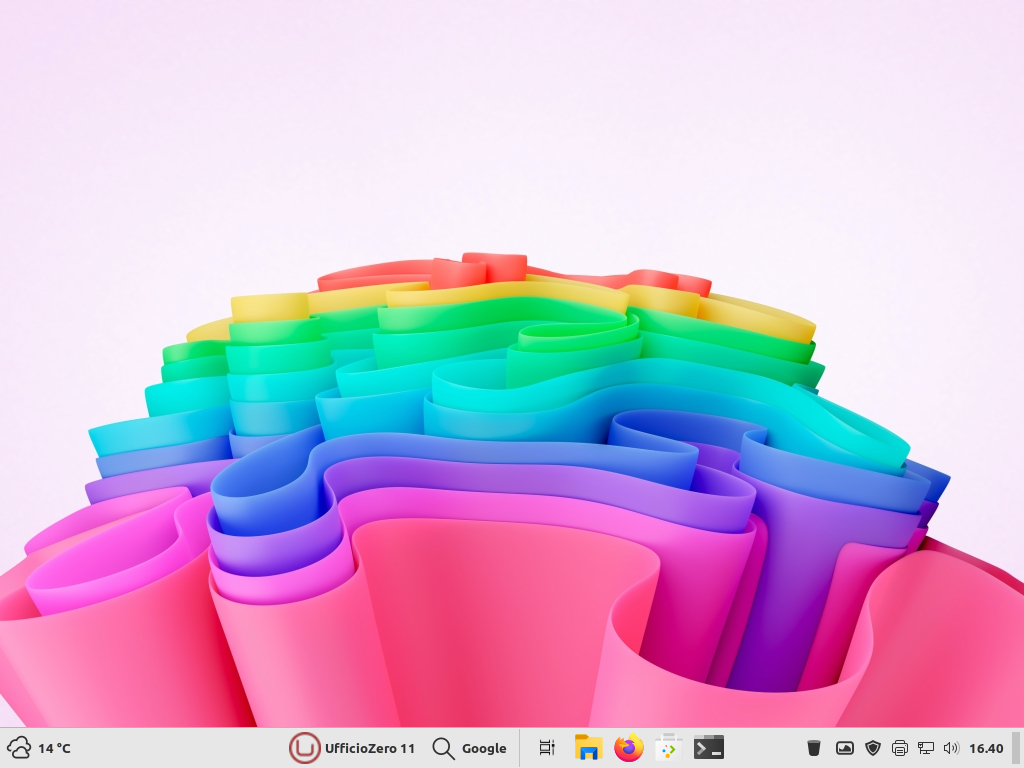This is an old revision of the document!
Table of Contents
Failed to open \EFI\ubuntu file not found
On some PCs the error message Failed to open \EFI\ubuntu file not found may appear at startup, although shortly after the message disappears and the system continues to boot normally.
We think it's coming from the UEFI system itself as it processes the provided efi file. It could be that we have initial UEFI support, but no secure boot support, so the default efi file provided by grub-install (\EFI\ubuntu\shimx64.efi for me) can't handle that unexpected case and throws the error.
Running these commands from the terminal (change /dev/sda to your boot disk if necessary) and rebooting fixes the error message for us, but hopefully the grub developers can fix the default to make it work for our strange systems.
sudo grub-install --no-uefi-secure-boot /dev/sda
sudo update-grub
and from the next reboot of your PC the error should no longer appear.
Multiboot Arch/Debian 12/ Ufficio Zero 11
Please see this how-to.
Install and use Zabbly kernel on Ufficio Zero 11 for mini pc
- Update your system: open a terminal and give these comands:
sudo apt update
then
sudo apt full-upgrade -y
and
sudo apt autoremove --purge -y
- Install these packages:
sudo apt install curl apt-transport-https ca-certificates -y
- Add Zabbly repository key:
sudo mkdir -p /etc/apt/keyrings/
and
curl -fsSL https://pkgs.zabbly.com/key.asc | sudo tee /etc/apt/keyrings/zabbly.asc > /dev/null
- Create the repository file for Mint 21.x / Ufficio Zero 11:
echo "Enabled: yes Types: deb URIs: https://pkgs.zabbly.com/kernel/stable Suites: jammy Components: main Architectures: amd64 Signed-By: /etc/apt/keyrings/zabbly.asc" | sudo tee /etc/apt/sources.list.d/zabbly-kernel-stable.sources
- Update and kernel install:
sudo apt update sudo apt install linux-zabbly -y
- Restart your pc and verify kernel version:
uname -r
and if you see something about Kernel Zabbly activated it's OK
- (optional) Shiw me all kernels installed:
dpkg --list | grep linux-image
- If you want to keep only Zabbly kernel you can remove all others with
sudo apt remove --purge linux-image-5.*
- Now your system will receive only kernel update form Zabbly repo.
Unknown Printers
Your system doesn't know your usb/wifi/eth printer or multifuction? No problem. Regiter to our Forum and send us a mail to dev[at]ufficiozero.org with your account information and we will activate your account as soon as possible.
Then open a discussion on “printers repository” section with detail of your printer and if the source code for your driver exists we will release the binary packages into production and you will only have to update your system when advised.