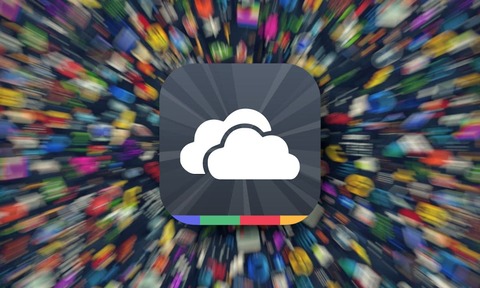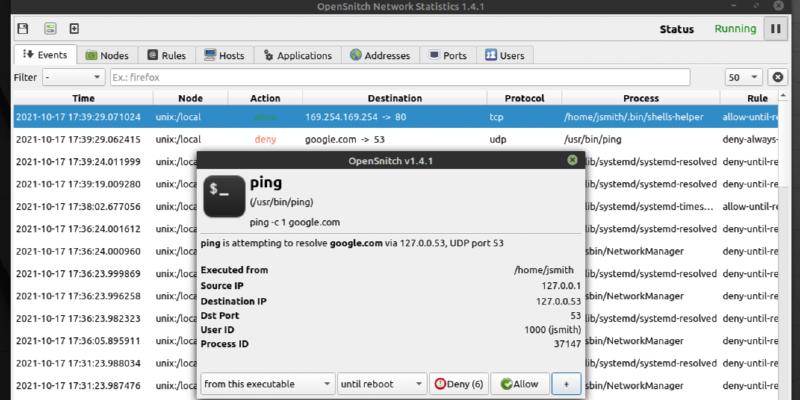Table of Contents
Other tested applications on our repositories
Here you can find some applications tested, that work on our systems.
Gantt Project
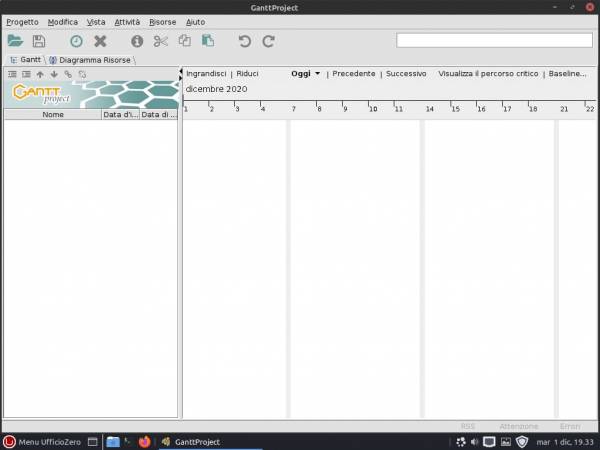
If you are interested to use Gantt Project application we've inserted two packages on our repositories for Roma (i386), Vieste (x86_64), Tropea (x86_64) and Siena (i386) versions.
You can install this application following these steps:
- open synaptic package manager
- search packages with this prefix: gantt
- select ganttproject and ganttsuggest to install
- apply changes
- when installation is finished please restart your system
See screenshots below:
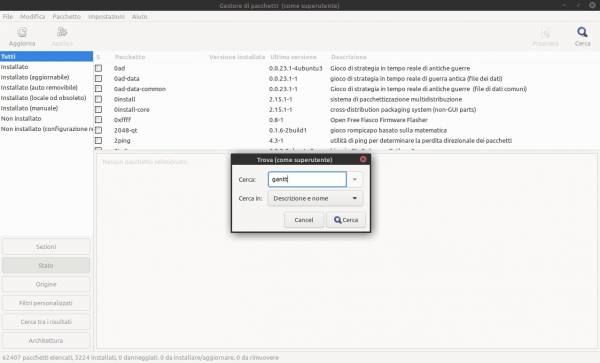


We have released GanttProject 3.0 on 2021/03/29 on our repositories, but these packages will be available with 24 hours delay on global repositories.
If you want to upgrade GanttProject on Mantova or Bergamo versions and you have installed the old 2.8 version, the system asks you to update this package, when you have done it, before launching Gantt Project you must to launch Gantt Suggest that installs many libraries and packages and you have to insert only the root password when required.
Otherwise if you are installing it now the procedure is similar, the main ganttproject package will also install ganttsuggest and after installing both you will first have to run ganttsuggest and enter the root password when prompted and then run Gantt Project last.
This procedure only needs to be done once before starting Gantt Project, because java libraries and other packages are required for usability.
Gantt Project and OpenJava
due to an openjdk update the java packages from amazon-corretto and bellsoft are no longer seen as java alternatives. To get Gantt Project working again, you need to reinstall the ganttsuggest package. The problem was noticed on Roma version but could also occur on the other versions. We've released the new ganttsuggest package for Roma version on Apr. 26, 2021, so you can update automatically through our repository.
However if ganttprohect doesn't start you can run this command on the terminal
sudo update-alternatives --config java
and select
java-11-openjdk.i386
ArubaSign
Since the Aruba team released the new version of ArubaSign named as the previous one, the same has many installation problems. Because of this, We have put on SourceForge and on the other spaces the previous file that successfully installs and automatically updates to the new version, without causing problems. New .deb and .rpm packages will be released on 10/11 February 2021 on our repositories. Users will have to perform the proposed updates before proceeding with the installation of ArubaSign package.
Signal Desktop
If you want to install Signal Desktop easily on Tropea and Vieste or Mantova and Bergamo versions, you can open synaptic package manager and search for “signal” or “installsignal” and select it to install. That's all!
Web App Manager
Ufficio Zero Linux OS has released Web App Manager application packages for the Roma and Bergamo versions, to make the software park uniform with Siena, Tropea and Vieste versions.
If you want to install it on Roma or Bergamo, you can:
- open Synaptic
- search webapp-manager
- select the package for installation
- click the Apply button to install it
For more information you can view the post at this link: Web App Manager on Ufficio Zero Linux OS
That's all.
Exodus & Nem Wallet
We are constantly releasing cryptocurrency applications, some of them proprietary but free. All of our 64-bit versions have Exodus within their repositories while the 32bit versions can use Nem Wallet.
If you use one of there versions: Siena, Tropea, Roma or Vieste you can install it automatically launching the Post Install tool present on main menu. Our tool installs the appropriate software based on the version of the system used.
If you use Bergamo version, you can install the software with synaptic looking for and installing the exodus package.
AppImagePool
The following steps visible on this link will show you how to install AppImagePool on Bergamo release. The procedure may be slightly different for Tropea release.
TeXmacs
Texmacs is present on our repositories, however to install it on Roma and Portofino releases it is necessary to perform the following procedure due to the qt4 dependencies not present in the Devuan mother distro.
We insert the right dependencies by adding the Debian 10 Buster repository: as administrator we open the file /etc/apt/sources.list and add at the bottom:
## Debian 10 Buster deb http://deb.debian.org/debian/ buster main deb http://security.debian.org/debian-security buster/updates main deb http://deb.debian.org/debian/ buster-updates main
Let's save the changes. Let's start the Synaptic package manager. We remove the qt5 libraries that go against the qt4 by simply typing in the search box “libqt5core5a” → remove. It is likely that some applications that require qt5 will also be removed, eg. calamares, caliber, lyx …
At this point we act on “Update” and always using the search box we type “texmacs” → install. The application will be installed carrying the correct dependencies back.
At the end of the installation, we recommend opening the /etc/apt/sources.list file again as administrator and disabling the debian 10 repository, simply by inserting the '#' symbol at the beginning of each line as below:
## Debian 10 Buster #deb http://deb.debian.org/debian/ buster main #deb http://security.debian.org/debian-security buster/updates main #deb http://deb.debian.org/debian/ buster-updates main
On the other releases, however, the Texmacs package can be installed using Synaptic without problems or workarounds.
OpenSnitch desktop firewall
We have included in the postinstall a desktop firewall called opensnitch including an interface in English and Italian languages. If you want install it, You may go on security category and select “desktop-firewall-en” or “desktop-firewall-it” and procede to install it. If the application does not satisfy you, You can remove it together with the related “desktop-firewall-en” or “desktop-firewall-it” package.
Bauh
Bauh is an open source tool for managing packages and applications on GNU / Linux distributions, which mimics Windows Programs and Features. The supported formats are AppImage, Flatpak, Snap (not supported by UfficioZero) and native web applications. Pclinuxos from which we have derived the Bergamo and Cagliari versions have Synaptic as the only software manager, which remains the only method to manage .rpm packages. For appimmage we have long introduced the AppStore, while the flatpack and native web applications remained uncovered, so we introduced the Bauh tool that performs various activities such as uninstalling the selected app, showing the release history, ignoring updates or downgrading.
To install Bauh you can use synaptic by putting in the search box “installbauh”, or from the terminal as administrator “apt-get install installbauh”. Once installed together with its dependencies the best procedure remains the terminal, always as administrator you type “installbauh”, pip3 will connect to python repositories and download the tool together with the necessary python3 dependencies, doing it from the terminal we will be sure of any errors. Once finished we will find Bauh in the “Software Center” submenu. At the first start the tool will download the cache of some suggestions of installable applications, to install more operate on the icon with three lines.
SLpct
To install SLpct go to Postinstall in the office category and first install the program installer called SLpct.
Then find the installSLpct installer launcher in the menu and run it with one click, enter the root password when asked and select Java JRE 8 as the default Java version and then a program launcher will be created on your desktop.
The SLpct package may need dependencies marked cie-middleware and openjdk-8-jre or openlogic-openjdk-8-jre which is completely normal.
Many thanks to Dario Dieci of Alternativa Linux for acting as a tester for this application.
Mastodon
To install and use mastodon on our releases please see this How To.
Agenzia delle Entrate
Per installare e far funzionare software dell'agenzia delle entrate potete installare il pacchetto Desktop Telematico e seguire la procedura per le impostazioni della corretta versione di java e del tool OpenwebStart a questa pagina.